>Customize your desktop with a few handy utilities
>
Your PC is custom-built, but your desktop and wallpaper are probably pretty darn generic, now aren’t they?
Rainmeter is both as simple and as complicated as you want it to be. Upon install, you may find yourself pleased with the default theme, select a few of the built in widgets, and be happy with that. What I will tell you, though, is that there are multitudes of high-quality (and free) themes available for Rainmeter that can help you make it your own.
Next, I elected to use Display Fusion Pro mainly to overcome a problem with Windows 7, which spanned my 3360×1050 images improperly across my two monitors, as my right 22″ is set as the main display. Display Fusion was able to properly span the two monitors, and included a couple nice perks, such as a secondary task bar (seen at left in the photos above). The How-To Geek offers a comprehensive article on Display Fusion’s feature suite, which should give you an idea as to whether you’d find it to be a beneficial program or not.
Finally, I use an application called Switcher to change how I can interact with my window environment. Again, Lifehacker has a nice writeup (and demonstration video) for Switcher. Similar to Expose view on OSX, it allows me to view all of my open windows (basically in thumbnails). Your mileage may vary in usefulness, but I tend to multi-task to somewhat of an extreme, and Switcher helps my PC keep up. Pro-tip – make sure you set the shortcut for the view to something completely unrelated to gaming. Personally, I learned the hard way after setting it to CTRL-(Top right hot corner) without even thinking about it after install and getting booted out of Battlefield Bad Company 2.







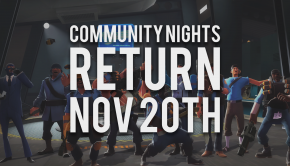


5 Responses to >Customize your desktop with a few handy utilities